Exploring Fix-It 15
As a Fix-It subscriber you now have the ability to add up to 5 PCs and 5 mobile devices to your account from inside your Fix-It software.
You can access any devices that are on your account by clicking any of the green checkmark icons. NOTE: Devices must be connected to the internet to access.
Add a device to your account by clicking on any of the "Add a Device" buttons. NOTE: You can only view PCs on your account from inside the Fix-It software. You can view mobile devices on your account by logging into the Fix-It online dashboard.
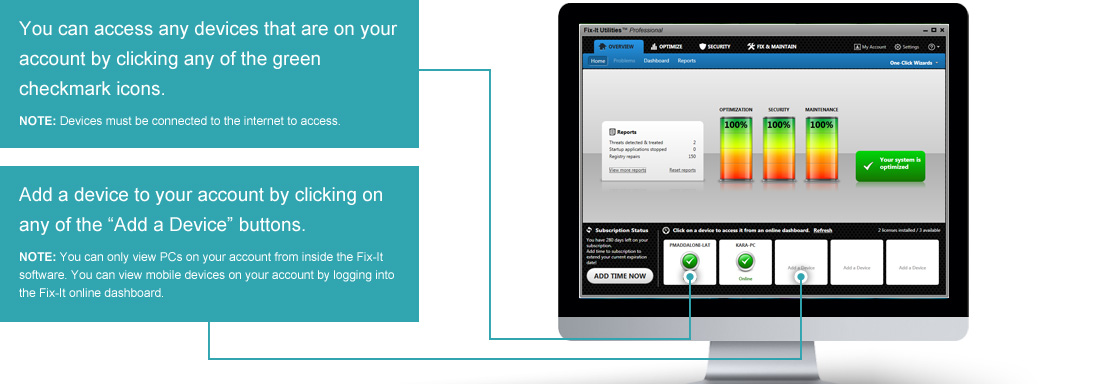
Once you have clicked on "Add a Device" a dialogue box will appear. Follow these steps to add devices to your account.
- Select the type of device you wish to add to your account; a Windows PC, iPhone or iPad, or an Android device.
- Enter an email address that can be accessed from the device you wish to add.
- You can add a message or leave that section blank.
- Then click 'Send Email'.
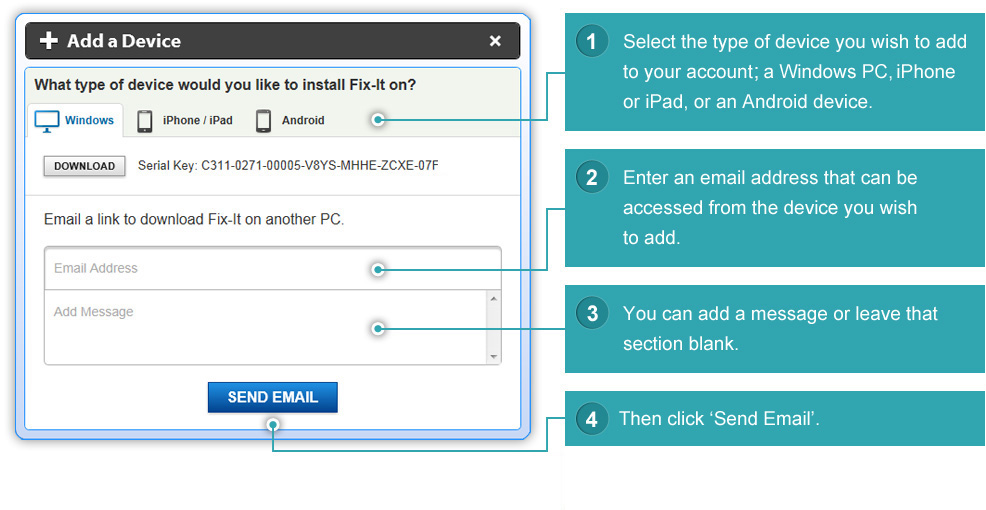
Once you've completed these steps, check your email on the device you wish to add to your account.
Depending on which type of device you are adding to your Fix-It account,
you will get an email that looks similar to the message below.
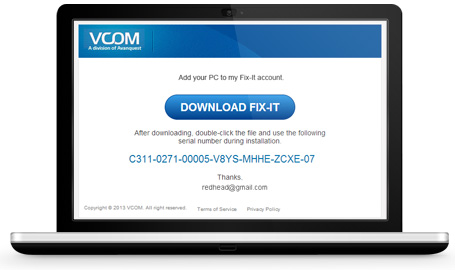

Follow the directions inside the email to install Fix-It on your devices. If you have any issues installing Fix-It please contact our free technical support: support.vcom.com
Fix-It is now a cloud-based device manager as well as an award winning PC tune up software. There are many great new features that you now have access to when you log into your Fix-It Device Manager. To access your device manager you can:
- Click on the 'My Account' link inside your software.
- Click on any active device inside your Fix-It software.
- Tap "Go to vcom.com" from your mobile app
- Click 'Log In' on vcom.com
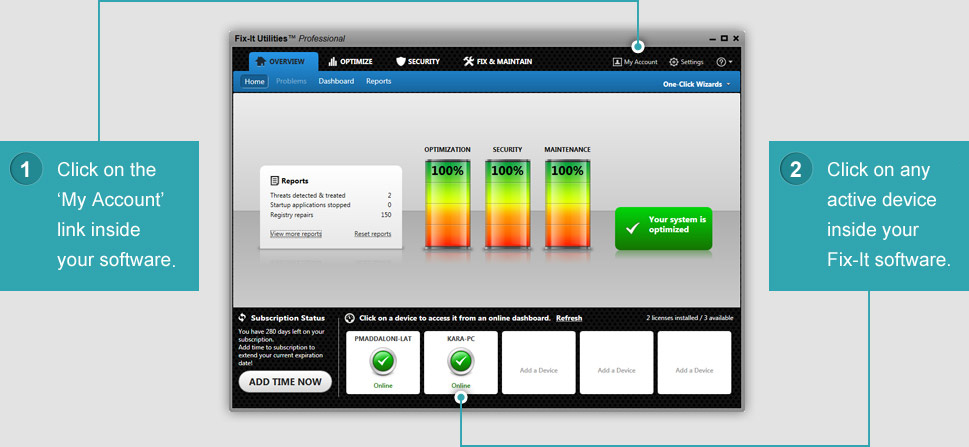
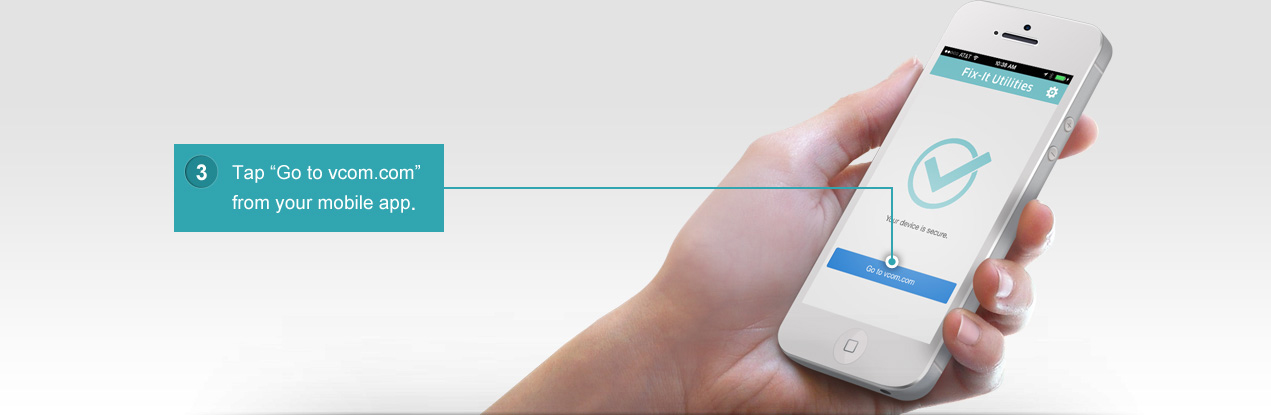

The Fix-It Device Dashboard
The Fix-It Device Dashboard is designed to make managing and protecting your digital life super simple. Now you can view system information for all your devices, run tune-up scans, remotely access, and protect your mobile devices in one central location, the internet.
- Simply click on any of the devices in your account to manage.
- Any of your devices that need a software update, will show update in the device slots.
- View system information by clicking on the manage tab for any of your PCs.
- Defrag your hard drive on your selected PC by clicking the 'Defrag Now' button.
- View security software, disk space, fragmentation status and active programs for any of your PCs.
- Remotely connect to and access any of your PCs by clicking on the 'Remote Access' tab.
- View devices you can access in the Existing Remote Connections box.
- If you wish to connect to a PC that is not listed in the Existing Remote Connections box, add a new device to the list by clicking the ‘Add a Device’ button.
- Simply select the PC you want to access and click the 'Connect' button to begin.

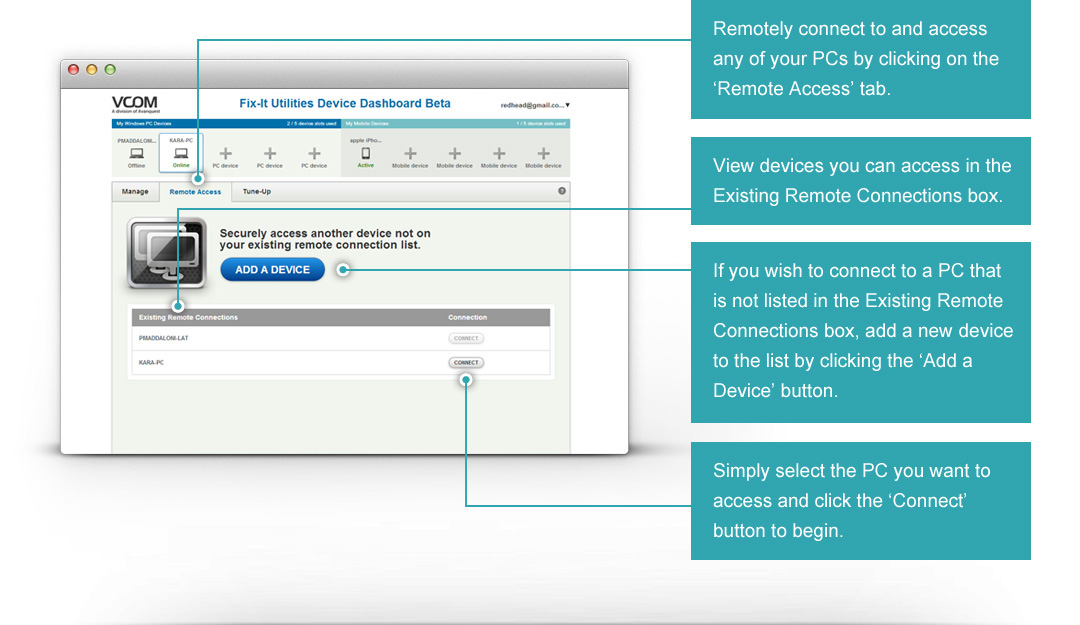
When connecting to another PC using Fix-It Remote Access, the following will take place.
- A new tab will open in your web browser and you will see the following screen:
- The PC you are connecting to will display the following screen:
-
Once the 'Share this device' button is clicked on the PC you are attempting to access, you will then be able to access and control the PC right in your web browser.
The Remote Access feature is ideal for sharing and accessing files across all your devices and administering tech support for family and friends. You can now access any PC as if you were right in front of it!


Keeping all your PCs at peak performance is simple and can now be done in the cloud with Fix-It.
- Click on the Tune-Up tab to run a scan on any of your PCs.
- View current system status with the easy to read indicator.
- Initiate a Tune-Up scan by clicking the 'Scan Now' button. NOTE: Scans can take 30 minutes or longer depending on the size of drive and problem types. You can leave the webpage and come back at any time to see your scan results.
- View items found during the Tune-Up scan. Select any or all of the issues listed to fix.
- Simply click the 'Fix Now' button to fix any issues selected in the list below. NOTE: Fix-It does include antivirus protection, but the Tune-Up scan in the device dashboard does not include antivirus scanning at this time. Future versions of Fix-It will include this feature.


You can run a Tune-Up scan on one PC at a time or all your PCs
simultaneously from the web using the Fix-It Device Dashboard.
Fix-It now includes anti-theft tools for your phones and tablets.
- Select a mobile device to view location information.
- Pin-Point your device location on a Google map.
- Sound an alarm on your device, even if the ringer is off so you can easily locate it.
- Display a message on your missing or lost device for anyone who finds it.
- If your device is gone for good, click ‘Wipe’ to remove all your personal data including text messages, contacts, photos, emails and more.
- View the path your device was taken with previous locations.
- Send an email with the location of your missing device.
- Get walking or driving directions to your device if lost.
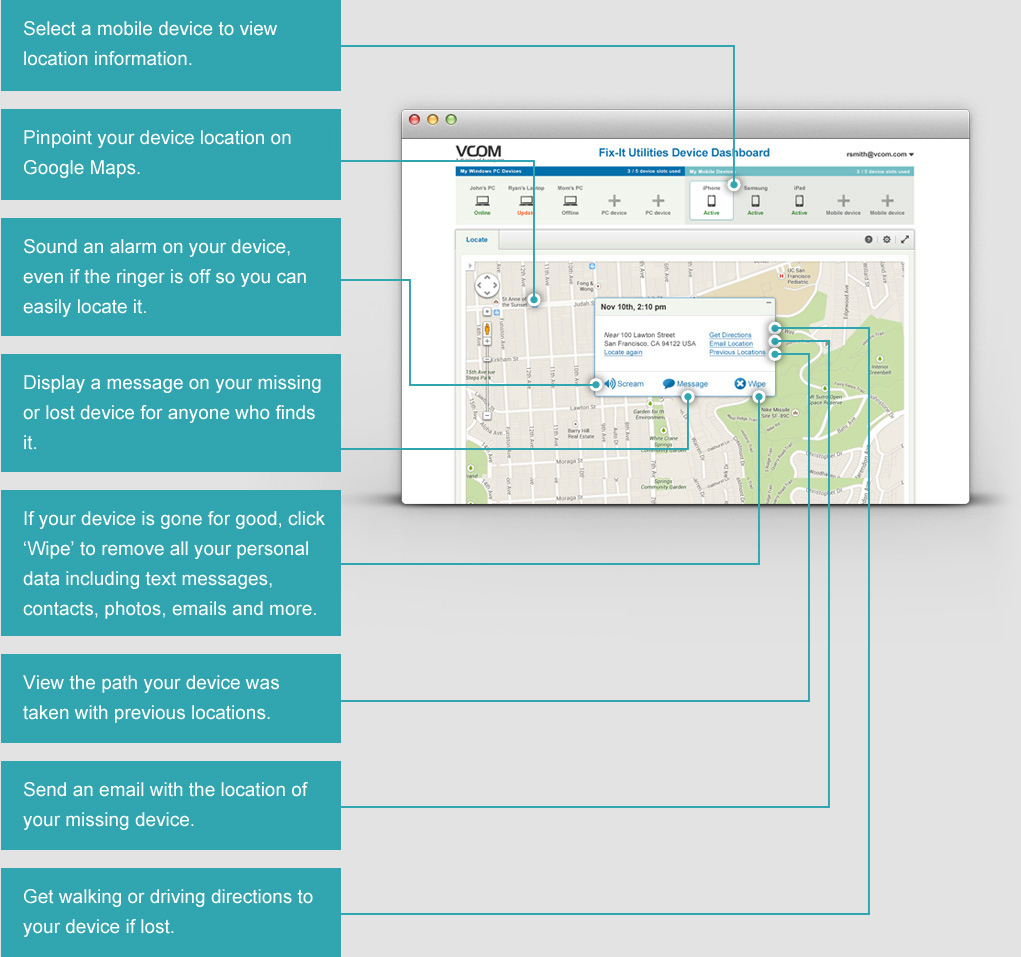
Additional Settings in the Fix-It Device Dashboard
- To remove or rename any device listed, hover over the device and click on the setting icon in the lower right corner.
- Use the drop-down next to your email address in the upper right of the Device Dashboard to view account details including: Switch between products if you own more than one VCOM product, View and update your profile information including name and email address, get access to free tech support.

